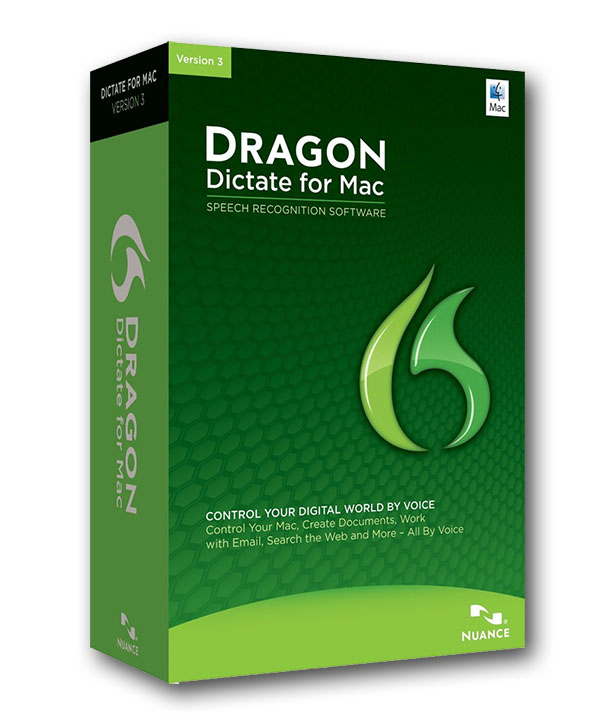So I finally got around to installing Dragon on my Mac. For those of you who are unaware, Dragon is a popular software application for those with disabilities, because it helps them create a more ergonomic work station. I was worried about space, so I needed to do some spring cleaning on my computer before I got around to installing it. Then, when I finally tried to install it, I had to upgrade my Mac to the newest operating system – Mavericks. Can I just say that I think Mavericks is terrible name because it reminds me politics, and I do not associate good things to politics. So far I have not been impressed. The scrolling is really annoying, so it’s a good idea to make your scroll bar permanently visible. To do this, go to System Preferences > General, then under “Show scroll bars:” select “Always”
Anyway, after I upgraded the operating system some of my software wasn’t compatible, so I had to fix those problems. When I finally got my favorite applications working, I then proceeded with installing Dragon. The installation process was a bit lengthy, and I got a little confused about when I should speak into the iphone speaker vs. my usb headset, but it worked out in the end. I also registered my product, just in case, and I believe they have IT support if you continue to struggle. Once I got used to speaking normally into the headset, calibrating my voice for my profile was a breeze. I haven’t used the application that much, since I need to go through the manual, but I believe once I know how to use the program I will be happy with it. I will post another update once I have used it for a while and let you guys know if it helps me alleviate some of my nerve pain.